What You'll Achieve
- ✅ Automated Teams notifications for training assignments, completions, and reminders
- ✅ Rich adaptive cards with action buttons and detailed information
- ✅ Direct messaging to individual users via Teams
- ✅ Seamless integration between TrainMeUK and Microsoft Teams
👤 Who Should Do This
A Microsoft 365 administrator with Power Automate Premium license and Teams admin permissions.
Note: This integration requires Power Automate Premium as it uses HTTP triggers.
🔄 Step-by-Step Setup
1. Create New Power Automate Flow
- Open Power Automate (flow.microsoft.com)
- Click New flow
- Select Automated cloud flow
- Click Skip to bypass the template selection
- Name your flow something memorable like 'Teams Message Automation'
- Click Create
2. Add HTTP Trigger
- Click Add a trigger
- Search for 'When a HTTP request is received'
- Select the trigger (this is a Premium Power Automate function)
- In the Request Body JSON Schema field, paste the following schema:
{
"type": "object",
"properties": {
"userEmail": {"type": "string"},
"userName": {"type": "string"},
"messageTitle": {"type": "string"},
"messageBody": {"type": "string"},
"actionUrl": {"type": "string"},
"actionText": {"type": "string"},
"priority": {"type": "string"},
"category": {"type": "string"},
"timestamp": {"type": "string"}
}
}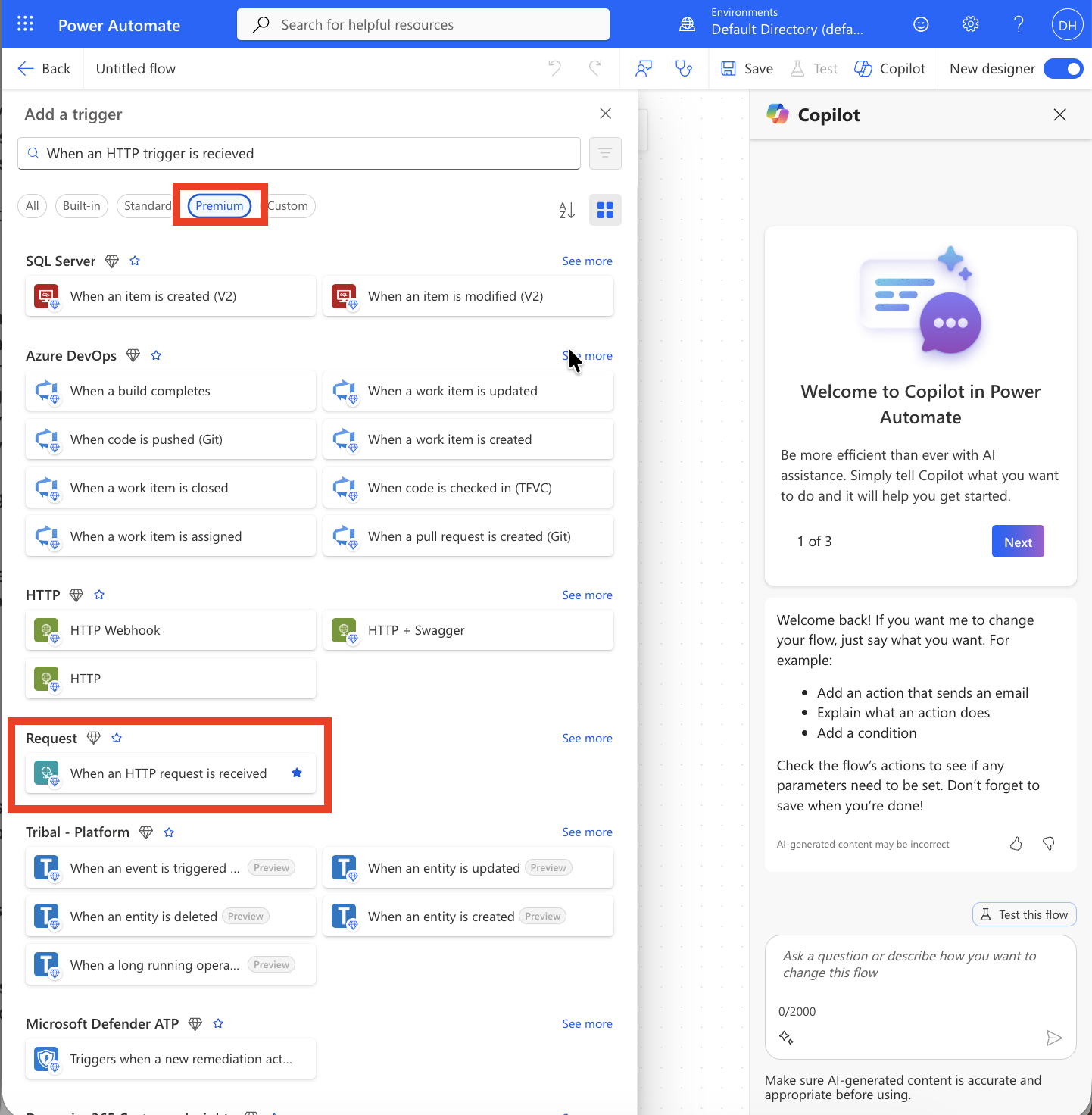
3. Add Teams Action
- Click New step
- Search for 'Post card in a chat or channel'
- Select the action
- Configure the action settings:
- Post as: Flow Bot
- Post in: Chat with Flow Bot
- Recipient: Click the cog symbol and select "Use dynamic content"
- Click into the recipient box and click the blue lightning bolt button that appears
- Select userEmail from the dynamic content options
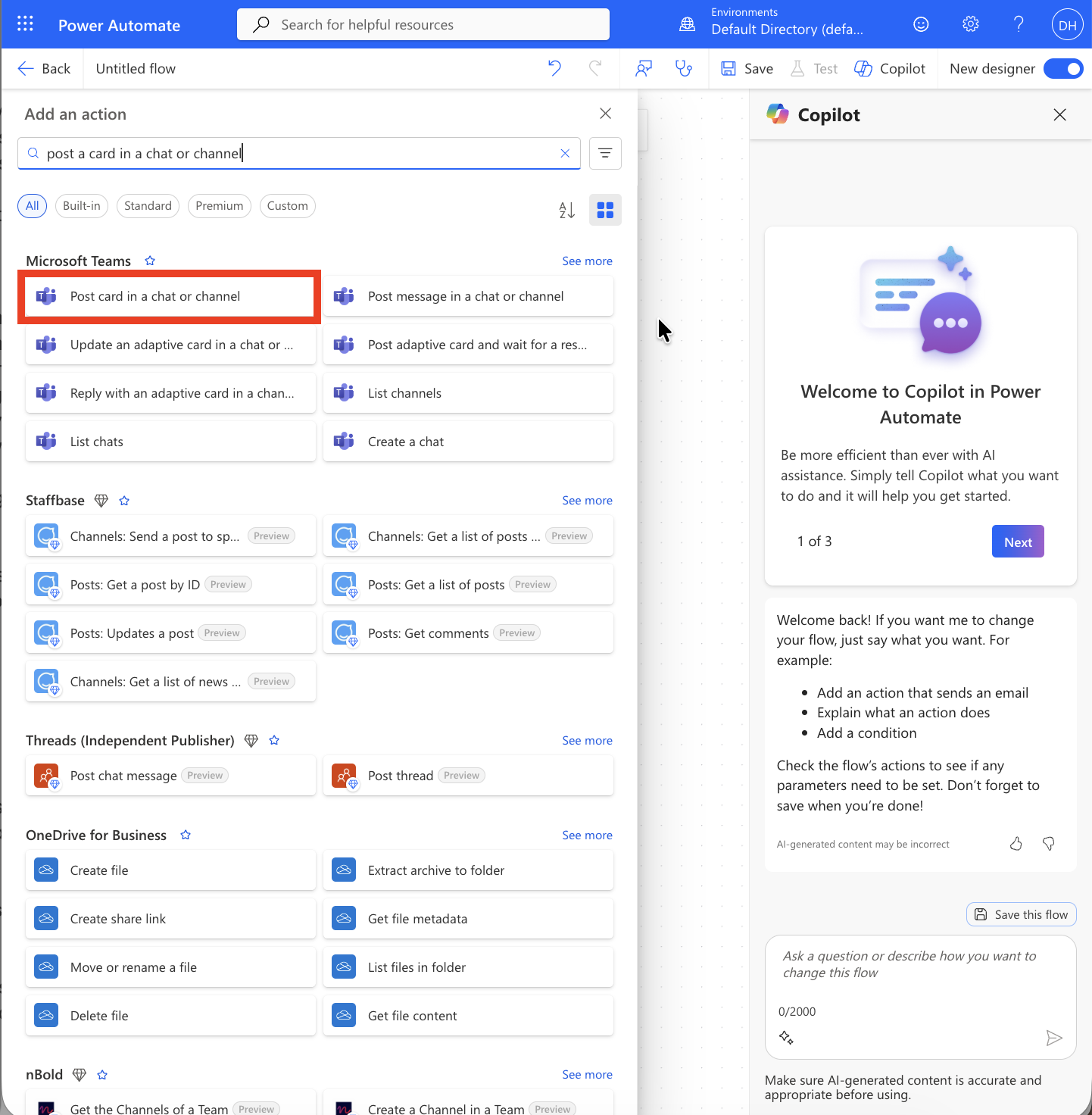
4. Configure Adaptive Card
In the Adaptive Card section, paste the following JSON:
{
"type": "AdaptiveCard",
"version": "1.0",
"body": [
{
"type": "TextBlock",
"size": "Large",
"weight": "Bolder",
"text": "@{triggerBody()?['messageTitle']}",
"wrap": true
},
{
"type": "TextBlock",
"text": "@{triggerBody()?['messageBody']}",
"wrap": true,
"spacing": "Medium"
}
],
"actions": [
{
"type": "Action.OpenUrl",
"title": "@{if(empty(triggerBody()?['actionText']), 'View Details', triggerBody()?['actionText'])}",
"url": "@{triggerBody()?['actionUrl']}"
}
]
}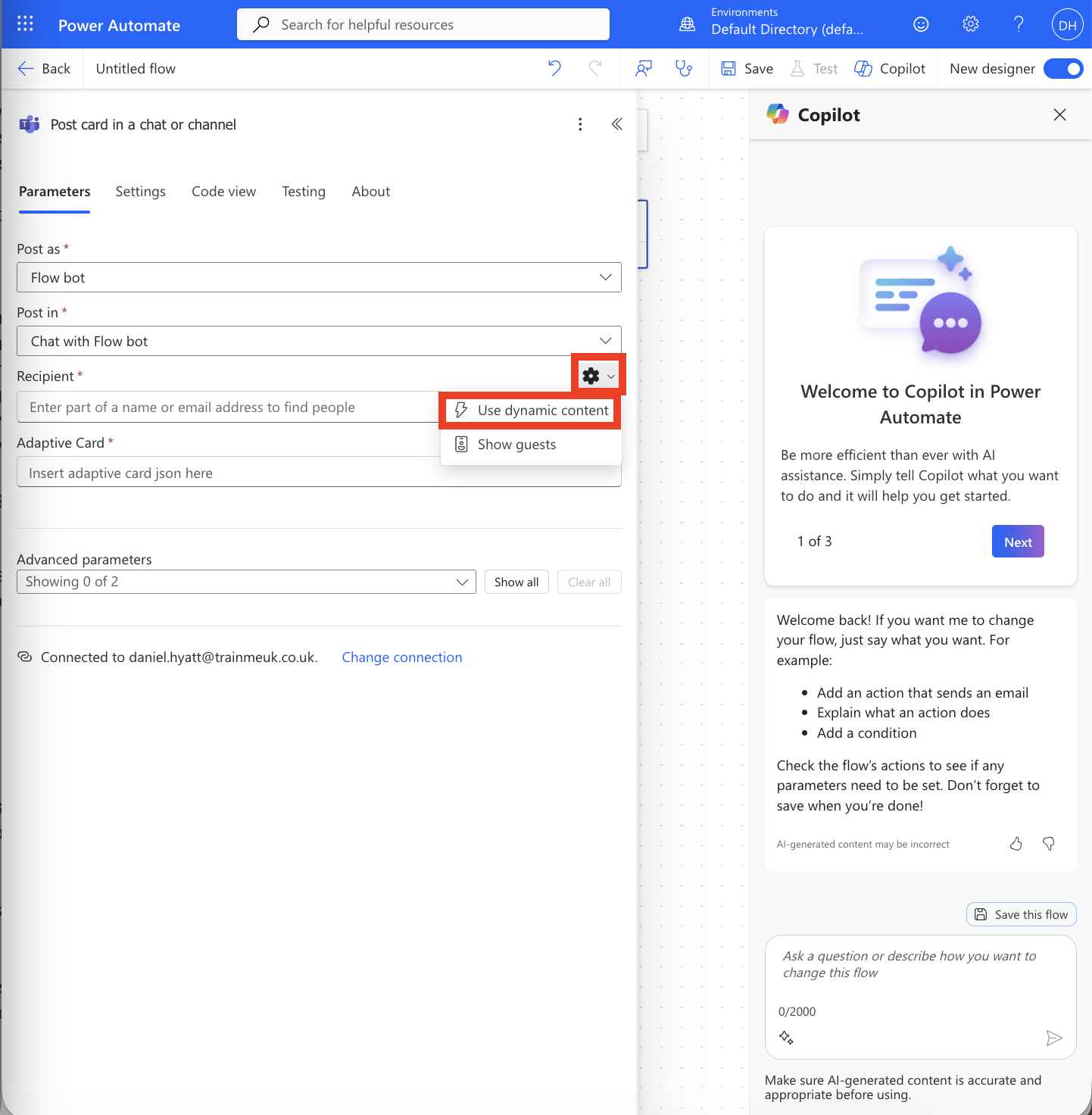
5. Save and Get Webhook URL
- Click Save at the top of the Power Automate page
- Once saved, the HTTP POST URL will be generated in the first step
- Copy this URL - you'll need it for TrainMeUK configuration
💡 Tip: The webhook URL will look something like: https://prod-xx.westus.logic.azure.com:443/workflows/xxx/triggers/manual/paths/invoke?api-version=2016-10-01&sp=%2Ftriggers%2Fmanual%2Frun&sv=1.0&sig=xxx
6. Configure TrainMeUK Settings
- Go to app.trainmeuk.co.uk/admin/settings
- Click the Bell Icon to open notification settings
- Scroll down to Power Automate Direct Messages
- Tick Enable Power Automate Direct Messages
- Paste the HTTP POST URL from Power Automate into the Webhook URL field
- Click Save
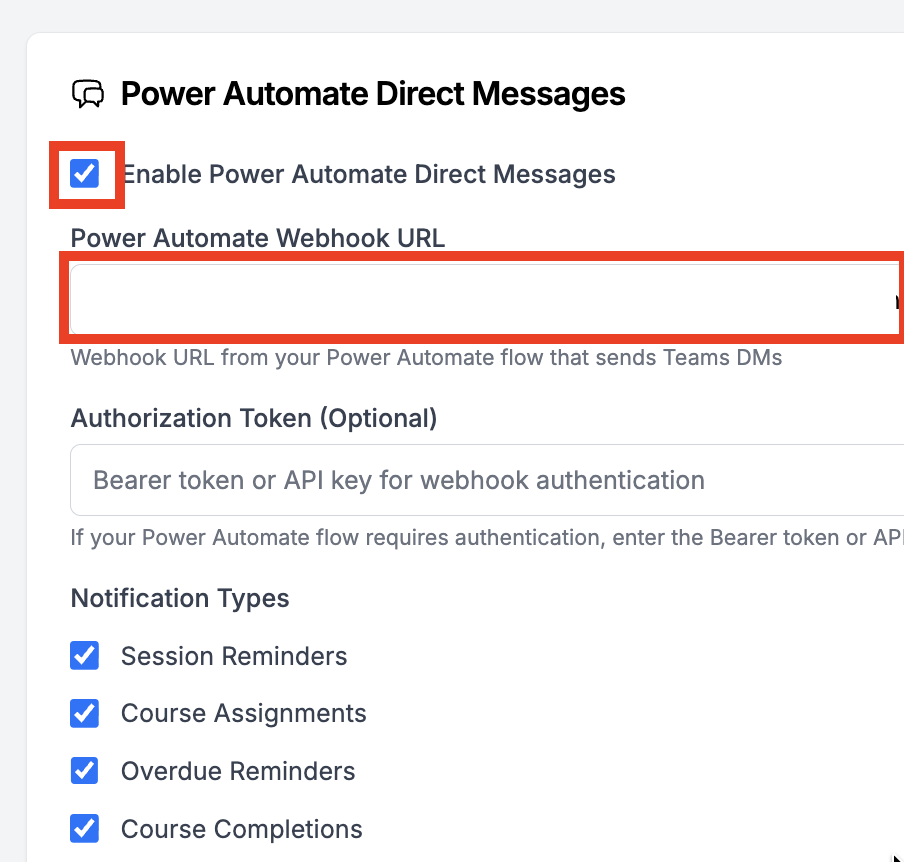
🧪 Test Your Integration
Testing Steps
- Create a test training assignment in TrainMeUK
- Assign it to a user who has Teams access
- Check that the user receives a Teams notification with the adaptive card
- Verify that the action button works and links to the correct training
- Test different notification types (assignments, completions, reminders)
💡 Troubleshooting
"Flow failed to trigger"
Check that the webhook URL is correctly copied and pasted into TrainMeUK settings. Ensure there are no extra spaces or characters.
"User not found in Teams"
Verify that the user's email address in TrainMeUK matches their Microsoft 365 email address exactly.
"Premium license required"
Ensure you have Power Automate Premium licenses assigned to users who need to create HTTP trigger flows.
"Adaptive card not displaying"
Check the JSON syntax in the adaptive card configuration. Ensure all brackets and quotes are properly closed.
Why Power Automate Integration Matters
Power Automate integration transforms how your organization handles training notifications by providing:
Real-Time Notifications
Staff receive immediate notifications in Teams when training is assigned, completed, or overdue, ensuring nothing falls through the cracks.
Rich Interactive Cards
Adaptive cards provide detailed information and direct action buttons, making it easy for users to access training with a single click.
Centralized Communication
All training communications happen in Teams, where staff already spend their working day, reducing context switching.
Automated Workflows
Eliminate manual notification processes and ensure consistent, timely communication across your organization.
Advanced Configuration Options
Customization Possibilities
Conditional Logic
Add conditions to send different notifications based on training type, user role, or completion status.
Multiple Recipients
Configure flows to notify managers, HR, or compliance teams in addition to the trainee.
Rich Media
Include images, progress bars, or charts in adaptive cards to make notifications more engaging.
Escalation Workflows
Set up automatic escalations for overdue training with increasing urgency levels.
Security Best Practices
Keep Your Integration Secure
- Use HTTPS webhooks only to ensure encrypted communication
- Validate webhook URLs and keep them confidential
- Monitor flow runs regularly for any unusual activity
- Set appropriate permissions on Power Automate flows
- Test thoroughly before deploying to production
- Keep adaptive card JSON secure and validate all dynamic content
What Happens After Setup
Once configured, your Power Automate integration will automatically:
- Send Teams notifications when training is assigned to users
- Notify managers when their team members complete training
- Send reminder notifications for overdue training
- Provide direct links to training content via adaptive card buttons
- Track engagement through Teams activity logs
Book a demo with TrainMeUK to see Power Automate Teams integration in action and learn how automated notifications can transform your training engagement.
Related Articles
Microsoft 365 SSO Setup
Set up single sign-on with Microsoft 365 for seamless user authentication.
Read More →SCIM Auto-Provisioning
Automatically provision users from Microsoft 365 for complete automation.
Read More →Azure AD Integration Guide
Complete Azure AD integration setup in 60 minutes for full automation benefits.
Read More →Frequently Asked Questions
Do I need Power Automate Premium for this integration?
Yes, Power Automate Premium is required because this integration uses HTTP triggers, which are a premium-only feature. You'll need at least one Premium license (currently £11.90/user/month or included with Microsoft 365 E5) to create and run the flow. One license is sufficient as the flow runs under a single account, not per user receiving notifications. The investment is worthwhile: automated Teams notifications improve training completion rates by 40-50% by delivering reminders directly where employees already work, reducing the need for manual follow-ups and email chases.
Can I customize the Teams notification messages and design?
Absolutely. The adaptive card JSON is highly customizable. You can modify: text content and messaging, colors and styling to match your brand, images and logos, action buttons and their URLs, card layout and structure, and conditional formatting based on notification type. Use the Adaptive Cards Designer to visually design cards, then copy the JSON into your Power Automate flow. This allows complete control over notification appearance while maintaining functionality. Many organizations create different card designs for assignments vs completions vs reminders for better user recognition.
What happens if a user doesn't have Teams access?
If a user doesn't have Microsoft Teams access or their email address doesn't match their Microsoft 365 account, the notification attempt will fail for that specific user. However, TrainMeUK handles this gracefully: other users continue receiving notifications normally, failed notifications are logged in Power Automate run history for troubleshooting, the user still receives in-app notifications within TrainMeUK, and email notifications can serve as backup (if configured). Best practice is ensuring all staff have Teams access before enabling this integration, or maintaining email notifications as a fallback for users without Teams.
How do I test the Power Automate integration after setup?
Testing is straightforward: create a test training course in TrainMeUK, assign it to yourself or a test user with Teams access, check that the Teams notification arrives (usually within seconds), verify the adaptive card displays correctly with all content, click the action button to ensure the URL redirects properly, and review the Power Automate run history to confirm successful execution. Test different notification types (assignments, completions, reminders) to ensure all work correctly. Monitor the first few real notifications closely to catch any issues before full rollout.
Can I send notifications to Teams channels instead of individual users?
Yes, channel notifications are supported and useful for team visibility. In your Power Automate flow, change the "Post in" setting from "Chat with Flow Bot" to "Channel", then select your target channel. Channel notifications work well for: manager dashboards showing team training status, department-wide training announcements, compliance deadline reminders for entire teams, and celebration messages for team achievements. Note that channel notifications are visible to everyone in that channel, so use individual notifications for personalized or sensitive training reminders. You can even create separate flows for individual vs channel notifications.
What are the benefits of Teams notifications over email for training?
Teams notifications deliver significantly better engagement than email: notifications appear where employees already work (no inbox checking required), adaptive cards are interactive with clickable buttons (unlike static emails), real-time delivery ensures immediate visibility, notifications integrate with Teams activity feed (central notification hub), employees can act immediately (click to start training), notifications cut through email overload (average employee receives 121 emails daily), and response rates are 40-50% higher for Teams vs email. Organizations using Teams notifications report faster training completion and higher engagement, especially for distributed or remote workforces. See pricing for our complete Microsoft 365 integration including Teams automation.
Ready to Set Up Power Automate Integration?
Our team can help you configure Power Automate Teams integration in under 30 minutes, with full support throughout the process.